Setup Simple Lab Electronic Logbook¶
- Author
Chen Xu
- Contact
- Date_Created
Feb 24, 2022
- Last_Updated
Feb 24, 2022
- Abstract
It is desirable to have very simple electronic log books for a scientific research laboratory. For an electron microscope lab, it would be very nice to be able to record all the imaging conditions, grid information etc. and all that. And it would be even better if such program can be easily configurable.
After much searching, we found a little program called ELOG. It was originally developed by high energy physics people for their experiment log. We found this fit our needs very well. I share some of the information here with you.
Elog¶
The program can be found in https://elog.psi.ch/elog/. It is open source and can be installed on Linux, Windows, MacOS and FreeBSD. It doesn’t reply on any existing web server. Instead, it comes with its own web server elogd running as a daemon style. It has a built-in very simple database. Here is a snapshot of the program main interface for our intranet access.
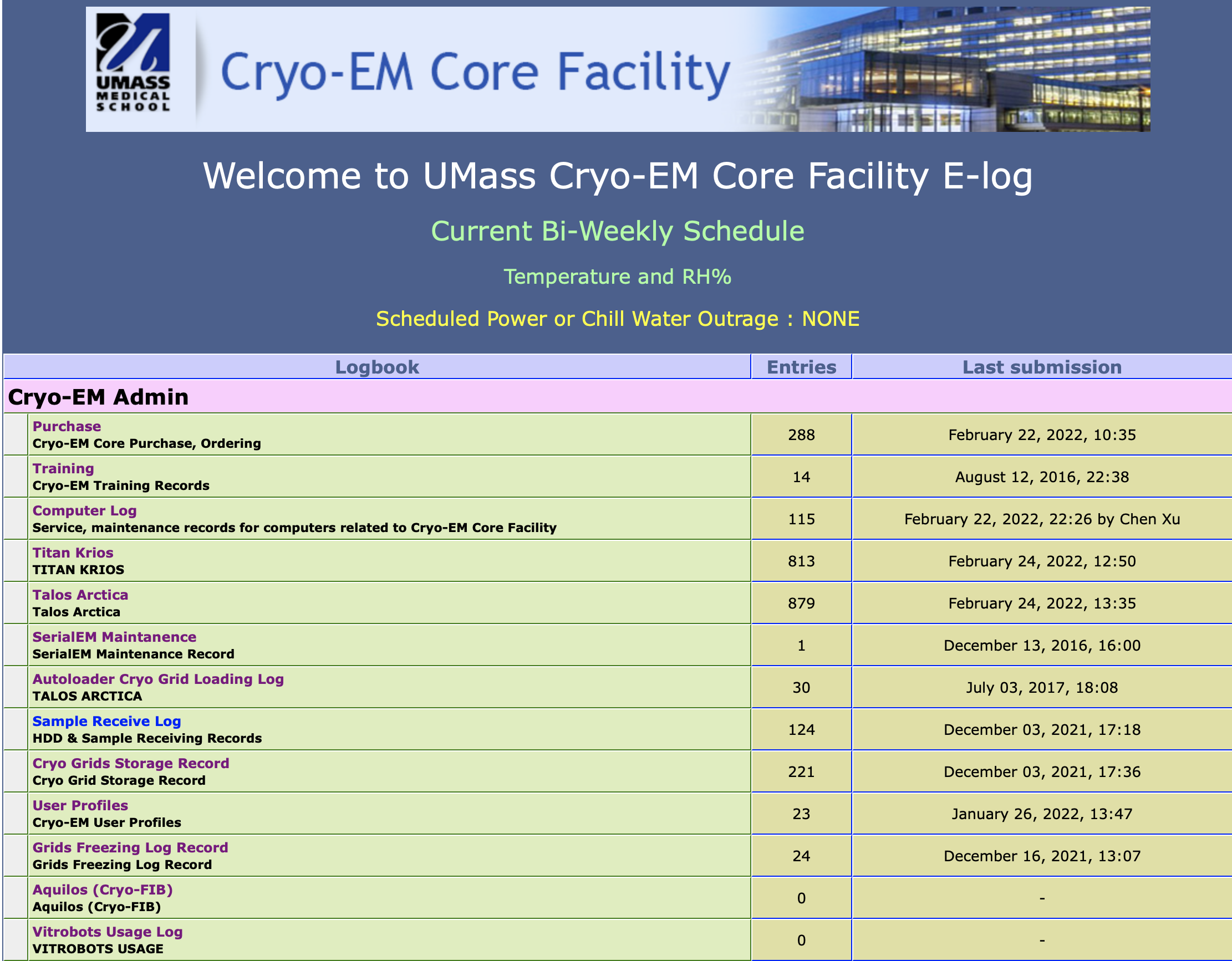
You can see it has multiple e-logbooks you can access. Each log book has its own config file and you can directly edit it from web interface. After saving the change, the elogd takes it in automatically.
Config¶
Here is one example entry page to enter all the information for a Talos session.
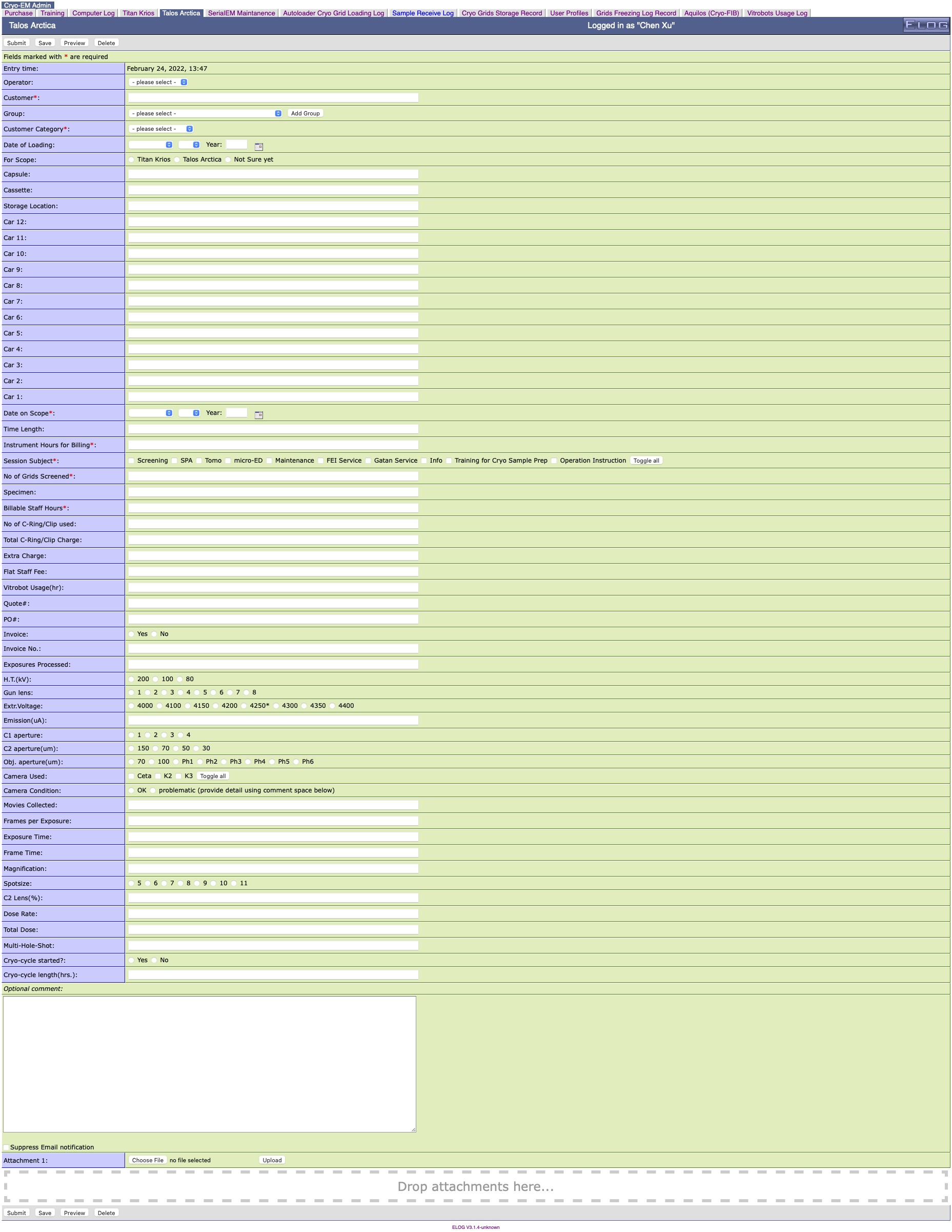
Below is the config file for this page shown above.
Restrict edit = 1
; look and feel
Guest menu commands = Back, Find, Login, Help
Guest find menu commands = Find, Login, Help
Date format = %a, %b %d, %Y
;Time format = %A, %B %d, %Y, %H:%M
Time format = %B %d, %Y, %H:%M
Display mode = summary
Theme = default
Comment = Talos Arctica
; Attributes
Attributes = Operator, Customer, Group, Customer Category, Date of Loading, For Scope, Capsule, Cassette, Storage Location, Car 12, Car 11, Car 10, Car 9, Car 8, Car 7, Car 6, Car 5, Car 4, Car 3, Car 2, Car 1, Date on Scope, Time Length, Instrument Hours for Billing, Session Subject, No of Grids Screened, Specimen, Billable Staff Hours, No of C-Ring/Clip used, Total C-Ring/Clip Charge, Extra Charge, Flat Staff Fee, Vitrobot Usage(hr), Quote#, PO#, Invoice, Invoice No., Exposures Processed, H.T.(kV), Gun lens, Extr.Voltage, Emission(uA), C1 aperture , C2 aperture(um) , Obj. aperture(um), Camera Used, Camera Condition, Movies Collected, Frames per Exposure, Exposure Time, Frame Time, Magnification, Spotsize, C2 Lens(%), Dose Rate, Total Dose, Multi-Hole-Shot, Cryo-cycle started?, Cryo-cycle length(hrs.)
Options Operator = KangKang, Chen, Kyounghwan, Albert, Christna, Jeng-Yih, ZhongWu, Customer
Group = group1, group2
Extendable Options = Group
Options Customer Category = Internal Academic, External Academic, Industry Partner, Industry, not sure
Options Time Length =
Options Instrument Hours for Billing =
MOptions Session Subject = Screening, SPA, Tomo, micro-ED, Maintenance, FEI Service, Gatan Service, Info, Training for Cryo Sample Prep, Operation Instruction
Option Billable Staff Hours =
Option No of Grids Screened =
ROptions For Scope = Titan Krios, Talos Arctica, Not Sure yet
ROptions Invoice = Yes, No
ROptions H.T.(kV) = 200, 100, 80
ROptions Gun lens = 1, 2, 3, 4, 5, 6, 7, 8
ROptions Extr.Voltage = 4000, 4100, 4150, 4200, 4250*, 4300, 4350, 4400
ROptions Column vacuum crash = 0, 1, 2, 3, more
ROptions C1 aperture = 1, 2, 3, 4
ROptions C2 aperture(um) = 150, 70, 50, 30
ROptions Obj. aperture(um) = 70, 100, Ph1, Ph2, Ph3, Ph4, Ph5, Ph6
MOptions Camera Used = Ceta, K2, K3
ROptions Camera Condition = OK, problematic (provide detail using comment space below)
;ROptions Filter Used? = Yes, No
;Roptions Slit Width = 20, 25, 30, 35, 40
ROptions Spotsize = 5, 6, 7, 8, 9, 10, 11
ROptions Cryo-cycle started? = Yes, No
Options Cryo-cycle length(hrs.) =
ROptions Staff Flat Fee = Yes, No
; Required Attributes
Required Attributes = Date on Scope, Customer, Group Head (PI), Customer Category, Instrument Hours for Billing, Session Subject, No of Grids Screened, Billable Staff Hours
; extendable options
;Extendable Options = Hours
;Extendable Options = Session Subject
;Extendable Options = Extr.Voltage
; comment of Attribute
; Comment Session Subject = E.g. Practice, C-complex data collection etc.
; flags
Message comment = <i>Optional comment:</i>
List display = ID, Date on Scope, Customer, Group, Customer Category, Session Subject, Instrument Hours for Billing, No of Grids Screened, No of C-Ring/Clip used, Extra Charge, Flat Staff Fee, Billable Staff Hours, Vitrobot Usage(hr), Quote#, PO#, Invoice, Invoice No.
Type Date on Scope = date
Type Date of Loading = date
Menu commands = List, New, Edit, Delete, Find, Last Day, Logout, Help
;Preset Name = $long_name
HTML default = 2
; disable attachment
Enable attachments = 1
Show attachments = 0
; Combine attributes into singles lines
;; using Format, kind of messy
;Format Date on Scope = 1
Page Title = UMass CryoEM Log - $Session Subject / $Name
Reverse sort = 1
Quick filter = Date, Customer, Session Subject
Note
you can see a single, long line is needed for after “=”.
Install on FreeBSD¶
There are available install packages for Windows and Linux OS. This makes things easier. For other system, you can build it from source code. We have it running on a Linux workstation where we use for our processing. I also have a backup elog running on TrueNAS system in a jail.
After unpacking from the source code, one can simply compile it with gmake in main directory.
gmake
If it compiles successfully, you can then just copy the elogd to a location like /usr/local/sbin. To make it running automatically after computer starts, we need a rc script as below.
#!/bin/sh
# PROVIDE: xuchen
. /etc/rc.subr
name="elogd"
start_cmd="${name}_start"
stop_cmd="${name}_stop"
elogd_start() {
echo "elogd starting"
# your commands here
/usr/local/bin/sudo -u elog /usr/local/sbin/elogd -D -c /usr/local/elog/elogd.cfg -d /usr/local/elog/logbooks
}
elogd_stop() {
echo "qssite stopping"
# your commands here
}
run_rc_command "$1"
And also we need an entry in /etc/rc.conf like this.
elogd_enable="YES"
After jail starting, the elogd runs at the background and you can point your web browser to jail’s IP with port 8080 which is default for elog running at.