SerialEM Note: Cross-mag Alignment¶
- Author
Chen Xu
- Contact
- Date Created
March 7, 2024
- Last Updated
March 8, 2024
- Abstract
Cross-mag alignment functions have been recently implemented since around beginning of 2024. They allow one to align two images at very different magnifications, and it takes into consideration of scale and rotation.
There are a few scripting commands available related to this function. The routine should work for more general purpose when different magnifications are involved. Here I give two application examples that were built upon this cross-mag alignment functions.
Set Image Shift Offset for LD View or Search Automatically¶
The late Testing branch has a new look for Low Dose Control panel, as shown below.
Fig.1 New Low Dose Control Panel
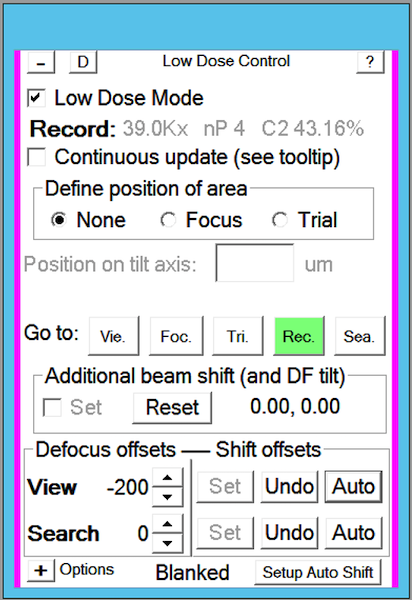
This new design re-arranges Offset portion. It seems to be more intuitive
for offsets of Image Shift and Defocus, for both View and Search areas.
Moreover, it has a Auto button for Image Shift offset now.
This is how it works. If you take a Record or Preview image with some clear
feature in it, you click on Auto button. The program will transform this
image to scale down to match magnification of View and align it to View
image for the same feature. This results in image shift offset be set
accurately.
Fig.2 Images for Preview, shrunk Preview and View
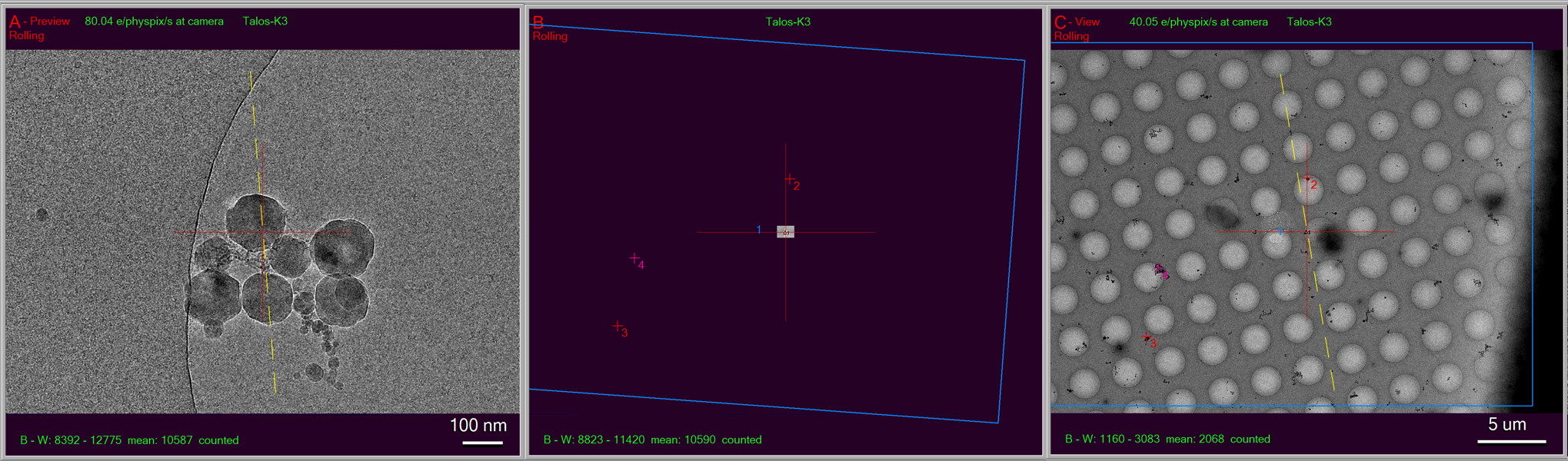
In above figure, the first image on the left - “A buffer” is from a Preview. The image in the middle is a scaled down one of it based on the View mag. You can see the FOV is small compared to a real View image which is on the right. By aligning these two images at the same maginifications / pixelsizes of View, the procedure determines IS offset for View and take it in.
Realign a Feature in View map to Match Preview/Record¶
Realign routine now can take advantage of this cross-mag alignment functionality. With this feature, Realign is able to bring the target to the center of camera at higher mag (Previw) than original map (View).
Fig.3 Option for Realign to Scaled map
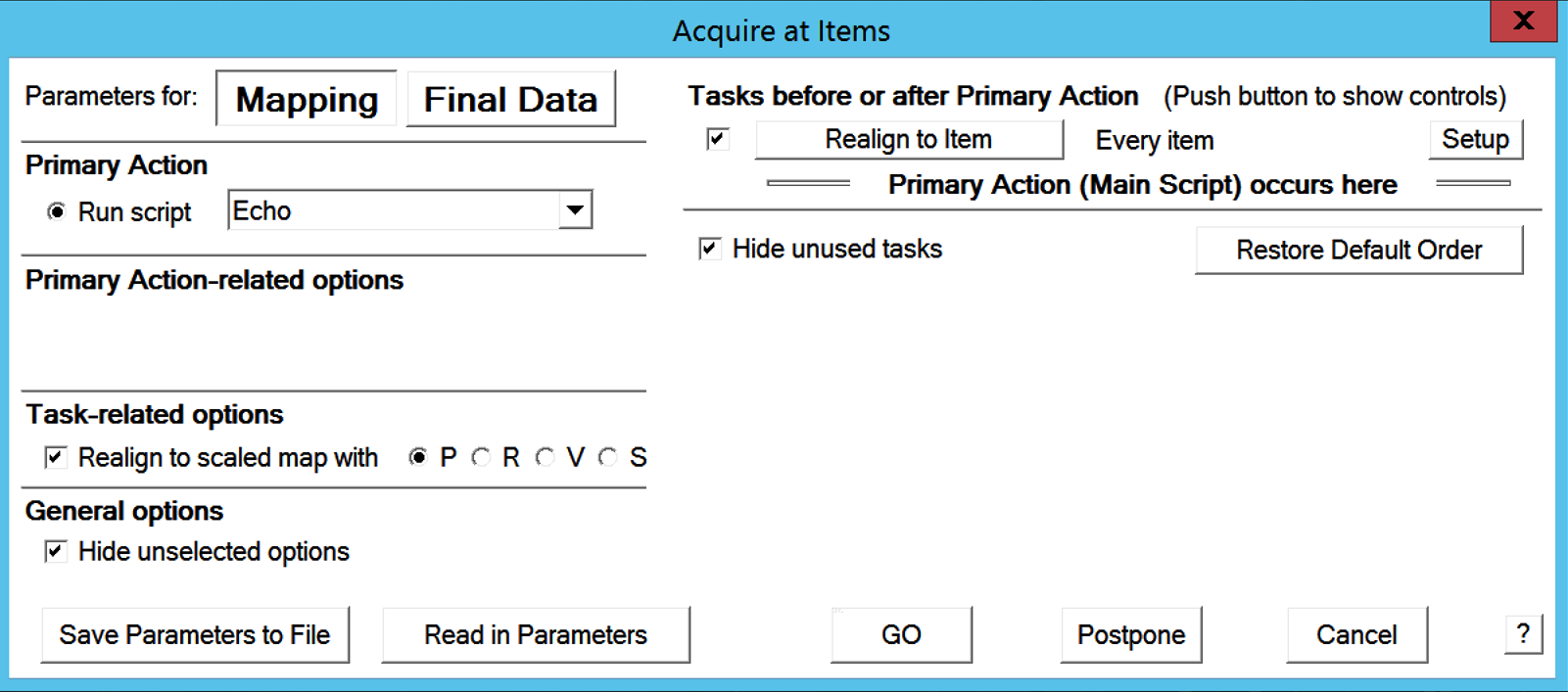
This feature can be accessed from scripting command. If you run “Acquire at Items”, it can be activated from the option for Actions on the left column, as shown in above figure.
In this case, after a typical two rounds of aligning at View map, it them scaled up the portion of the map to match final higher mag (Preview or P in this case) and does the 3rd round aligning at Previw mag.
Fig.4 Scaled up Realign - ideal for initial target in TS
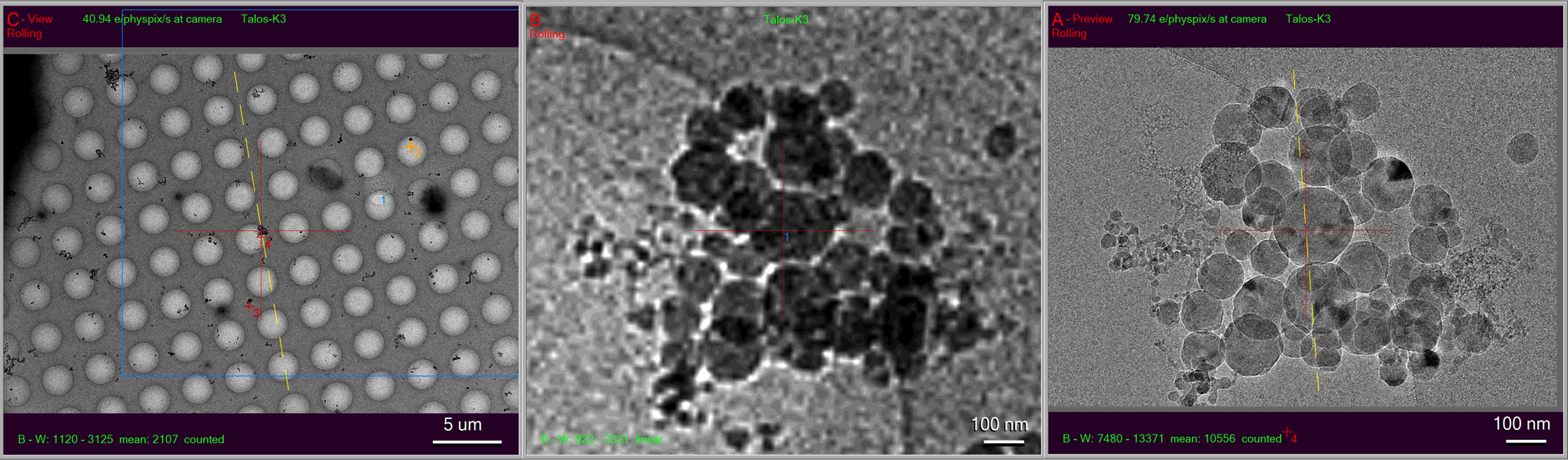
In above figure, the first image on the left has a feature centered after normal Realign to Item, it is the scaled up this portion of the map to match the higher target mag, as shown in the middle. The routine then aligns the real Preview image (on the right) to this transformed one in the middle. So the target is centered at Preview mag. This is ideal for initial targeting for tilting series.
As you can see, even your low dose image shift offset for View might have not been adjusted perfectly, this procedure still can bring the final mag target to the center. This is indeed very convenient!