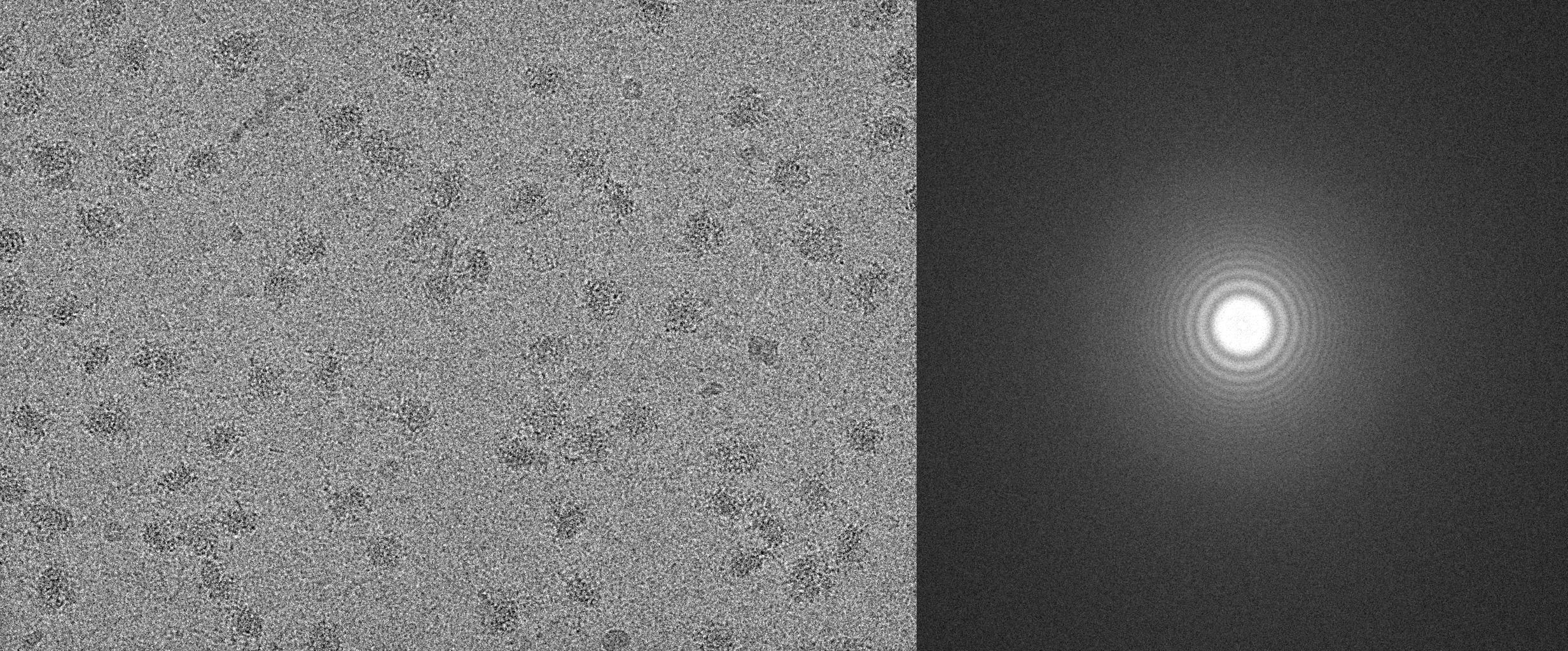Monitor Data Collection In The Fly¶
- Author
Chen Xu
- Contact
- Date-Created
2018-08-02
- Last-Updated
2024-01-10
- Abstract
We already routinely align movie frames during data collection so we can check images from time to time. We did most directly using K2 camera computers. This works very nicely. However, there are still a couple things we feel missing. 1) we need to see the defocus range and phase shift values computated and plotted out. 2) we need to do this with no delay and without slowing down the data collection itself.
We decided to align movies and perform CTF determiantion using a dedicated workstation with dual GPU. Our Summer Student, Albert Xu, made this completely automatic. During data collection, a plot is showing on web browser and refreshing itself.
This document is mainly for oursleves as a check list. Hopefully, it can also be useful for your setup.
For Albert’s ctffindPlot project, please see https://github.com/alberttxu/ctffindPlot .
Setup for Shipping, alignframes and CTFfindPlot¶
Ship raw data from K2 local SSD to storage tank.
Assuming storge tank is CIFS mounted onto K2 computer, as W:, and we have a
new folder call ChenXu_20180802. We create a folder on local ssd drive X:
usually using the same folder name. We collect everying off camera onto this
local SSD folder X:\ChenXu_20180802 first including all LMM, MMM maps etc.
and raw TIFF data as well. We use IMOD porgram framewatcher to ship the
raw data, pcm parameter files, defect file and gain reference file to
storage.
From cygwin shell terminal on K2 computer, go into local folder X:\ChenXu_20180802 and do this:
$ framewatcher -nocom -pr W:\ChenXu_20180802
From today - Sept 09, 2018 the latest package (currently in nightly builds) supports multiple processed folders so the collected files can be shipped into several folders. This is very useful to align them parallelly by running alignframes from inside of each folder seprately. A example is below:
$ framewatcher -nocom -pr W:\ChenXu_20180802\tmp1 -pr W:\ChenXu_20180802\tmp2 -pr W:\ChenXu_20180802\tmp3 -pr W:\ChenXu_20180802\tmp4
This will move all the raw files onto storage location, so local SSD never fills.
2. ssh login GPU computer as you and su to “guest”, make new folders and align movies
$ ssh xuchen@gpu
[xuchen@gpu ~]$ su - guest
[guest@gpu ~]$ cd /mnt/Titan/ChenXu_20180802
[guest@gpu ChenXu_20180802]$ mkdir rawTIFF alignedMRC alignedJPG
[guest@gpu ChenXu_20180802]$ framewatcher -gpu 0 -bin 2 -po 1024 -pr rawTIFF -thumb alignedJPG -dtotal 46.5
This will move raw data files (TIFF, dm4, defect, pcm) into rawTIFF and _powpair.jpg into alignedJPG. You can also add an option “-o alignedMRC” to move all the aligned MRC files into that folder alignedMRC.
As mentioned above, one can also run a few jobs of framewatcher from multiple directories separately, so speed thing up, with or without a GPU card. You can manually run the command from tmp1, tmp2, tmp3 and tmp4. You can also ask a simple shell script to do that. The only disadvantage might that you have to “kill” when you need to stop framewatcher because you cannot do Ctrl_C from shell interactively in this case.
#!/bin/bash
for dir in tmp{1..4} ;
do
cd $dir
framewatcher -bin 2 -po 1024 -o ../ -pr ../rawTIFF -thumb ../alignedJPG -thr 4 -dtotal 46.5 &
cd ..
done
3. Copy and edit ctffind parameter file (as “guest”, in the same folder; we usually create a new terminal from tmux by “Ctrl_B C”).
[guest@gpu ChenXu_20180802]$ cp /usr/local/ctffindplot/test/ctffindoptions.txt .
[guest@gpu ChenXu_20180802]$ vim ctffindoptions.txt
edit to fit your situation. The file looks like this:
ctffind << EOF
(filename)
(basename)_ali_output.mrc
1.059
300.0
2.70
0.07
512
30.0
5.0
5000.0
50000.0
100.0
no
no
no
yes
0.0
3.15
0.5
no
EOF
Laterly, testctfind of IMOD package can also do a very good job. You may not get into hassle to compile ctffind on Windows by using IMOD installed.
You run a bash script from cygwin windows (assuming you have IMOD installed):
# set parameters here
volt=200
sph=2.7
dmin="5000"
dmax="50000"
dstep="400"
minres=30
maxres=5
testctffind -v $volt -sph $sph -dstep $dstep -dmi $dmin -dma $dmax -rmi $minres -rma $maxres -pha (filename) > testctffind_output.txt
plot
[guest@gpu ChenXu_20180802]$ ctffindPlot
This will generate a plot and continuously update a file called ctf_plot.png which can be loaded into a web browser and let it refresh periodically. All the aligned MRC files will be moved into alignedMRC by the plot program after done.
For convenience, there are a few parameter files for common conditions which you can directly use with option “-t”.
[guest@gpu ChenXu_20180802]$ ctffindPlot -t /usr/local/ctffindPlot/ctffind_params/Titan_130k_NoVPP.txt
End Results - CTF ploting and JPG of aligned image & power Spectrum¶
During the collection, the both CTF plotings and aligned image with power stectrum can be viewed immediately. No delay.
Fig.1 CTF plot
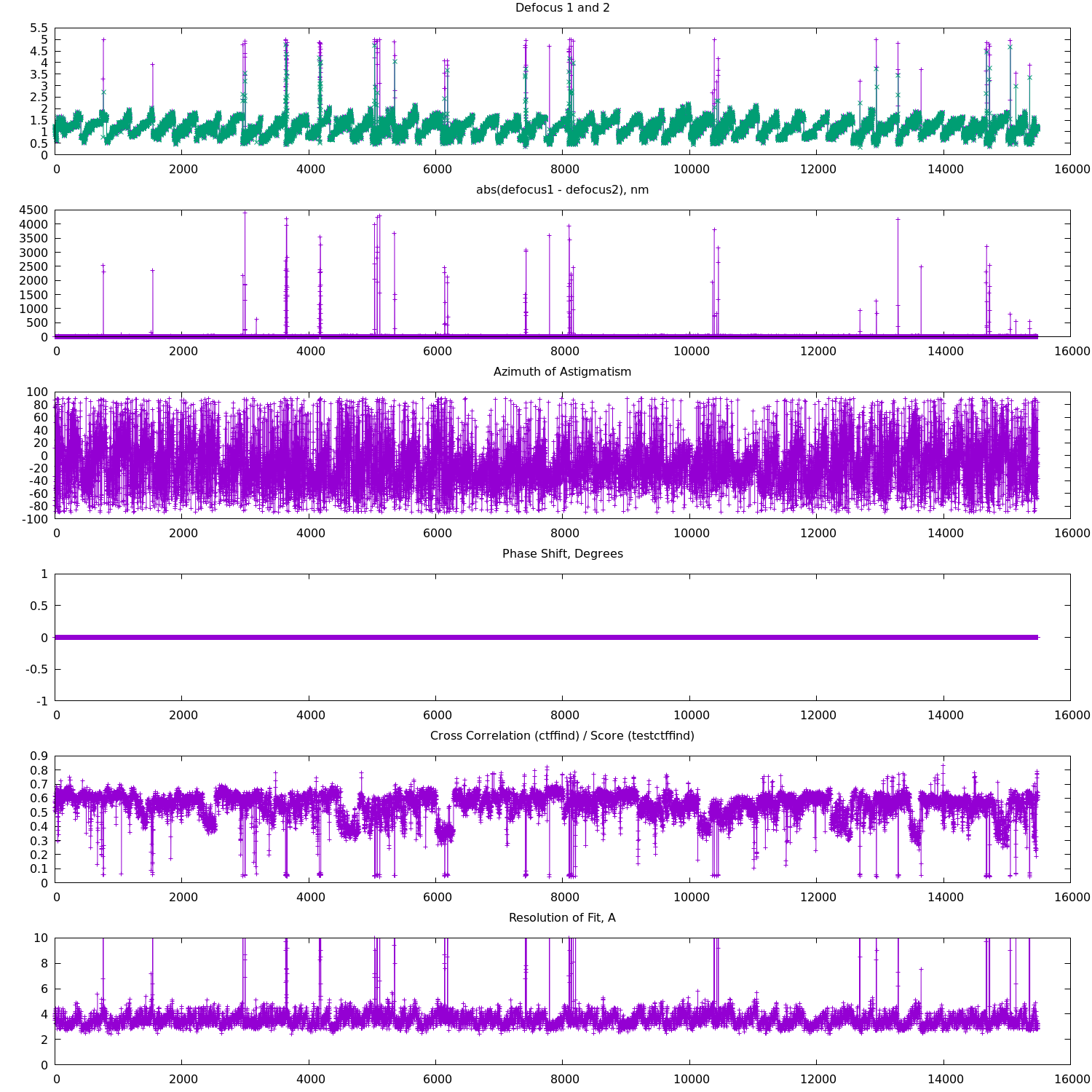
Fig.2 Aligned Image and its power spectrum